With the release of 2016.3, LANDESK Management Suite supports deploying Volume Purchased Applications (VPP) directly within the LANDESK Management Suite console.
To configure LANDESK Management Suite, you need to download your VPP token and import it into the Software Distribution tool. The directions below will you walk you through each step of this process.
Part 1 – Download Your Token from Apple
- Browse to https://vpp.itunes.apple.com/ and login to your appropriate store; either the Business or Education store
- Login with your appropriate Apple ID
- Press the dropdown button with your appleID at the top right corner and select Account Summary

- Once on the Account Summary page, click the Download Token link from the Managed Distribution section
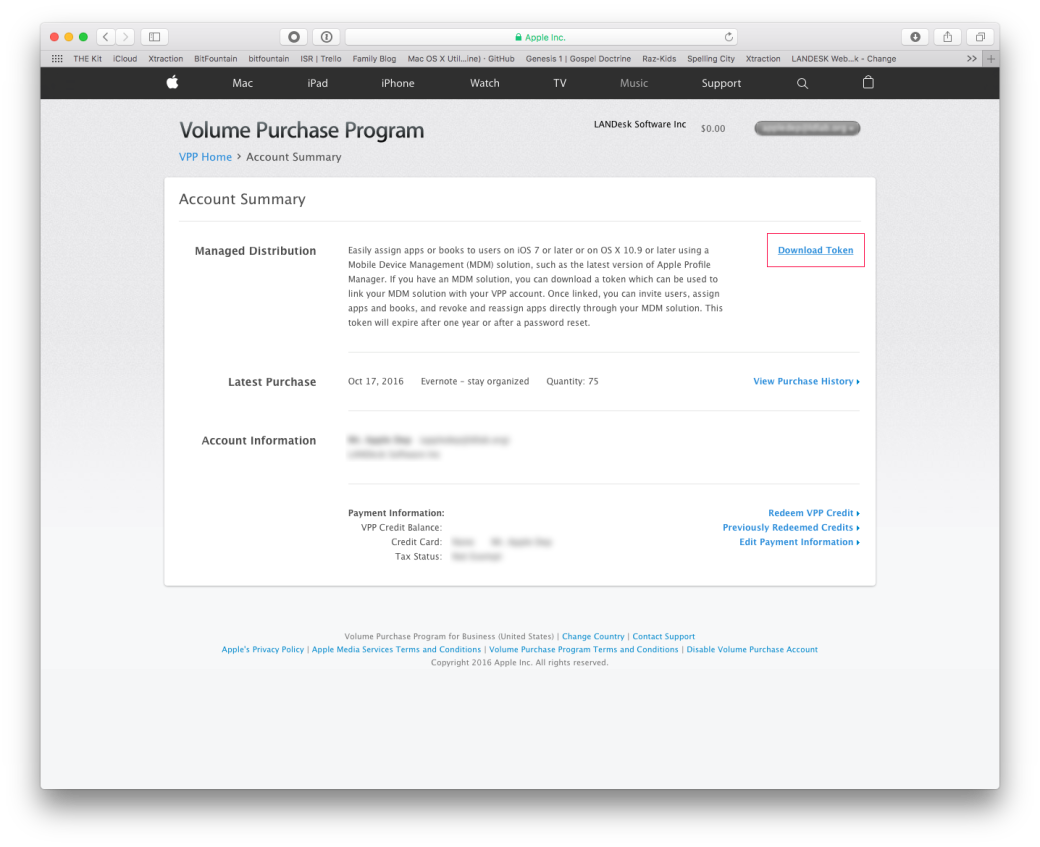
Part 2 – Import your VPP Token into LANDESK Management Suite
- Launch the LANDESK Management Suite Console
- Go to Tools > Distribution > Distribution Packages and select the second to last icon from the menu bar titled Volume Purchase Program Configuration

- Click on the Add VPP Token button at the bottom right
- Provide an appropriate alias token name. Since you can import more than one token, make sure your alias helps you identify the difference between your tokens
- Click on the ellipsis to import your token you downloaded from Apple’s site
- Click the add button

Part 3 – Review Your Purchases and See Available Licenses
You should automatically see all of your purchases and available licenses after clicking the Add button. If at any point in the future you need to see where you stand, you can open the Volume Purchase Program Configuration utility in SWD or check your Software License Monitoring as all VPP token information is imported into SLM. 
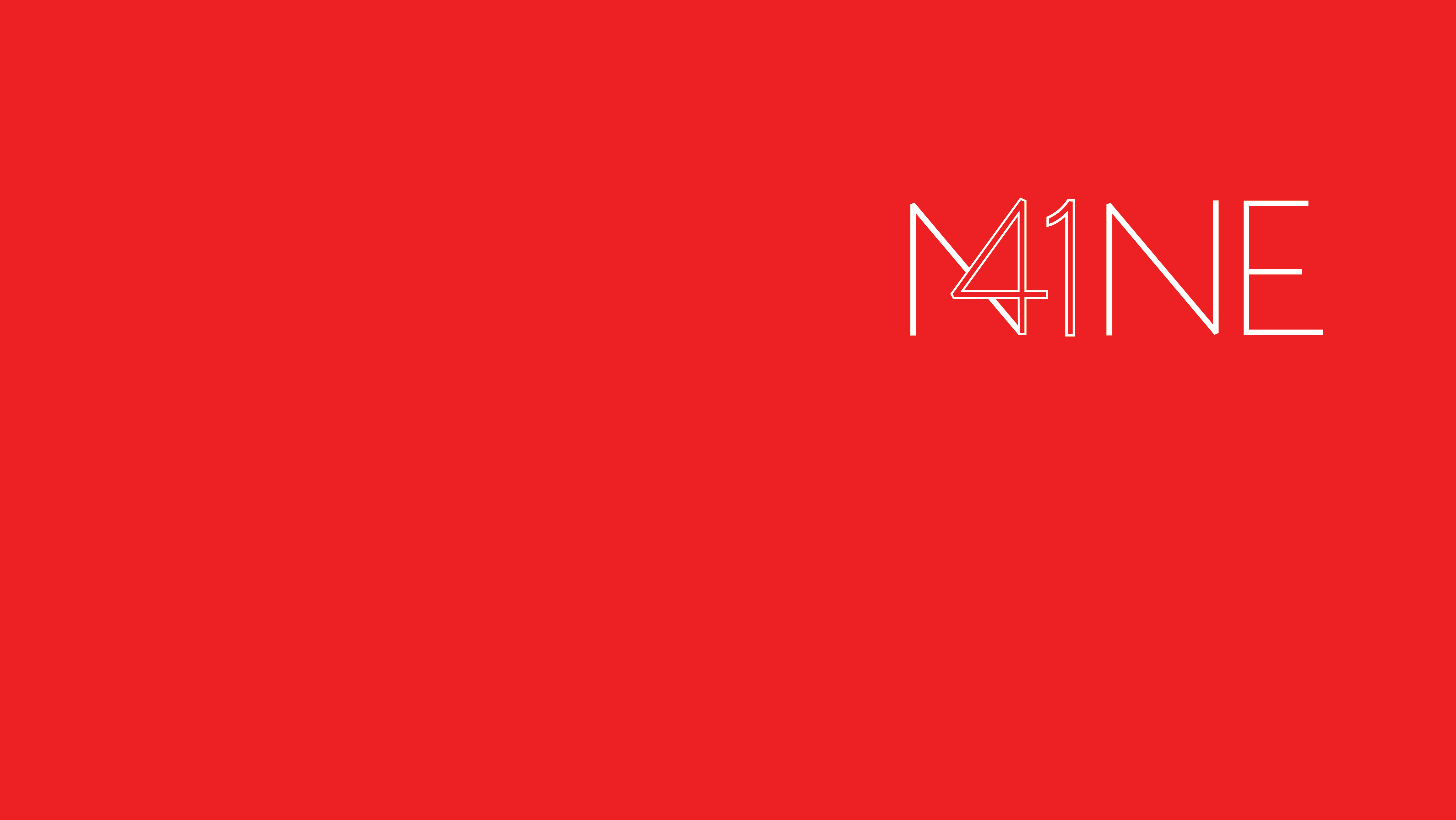

How can we assign an app to the device and not the user? We are in the process of setting up 2016.3 and we currently use VPP in BES but in BES I can assign the app to a device.
I want to assign the app to the device so the employee does not have to login to iTunes to get the app. The current information on how to push apps only references free apps as it does not take VPP into account.
LikeLike
Matthew, please see my latest blog post, I cover the creation and deployment of a VPP package. Note, all VPP apps deployed with LANDESK are deployed to the device and not to the user’s Apple ID. On iOS, the user still needs to accept the install, but it will not be tied to their Apple ID account.
See https://appleintheenterprise.com/2016/11/02/create-and-deploy-a-vpp-software-package-to-a-macos-or-ios-device/
LikeLike